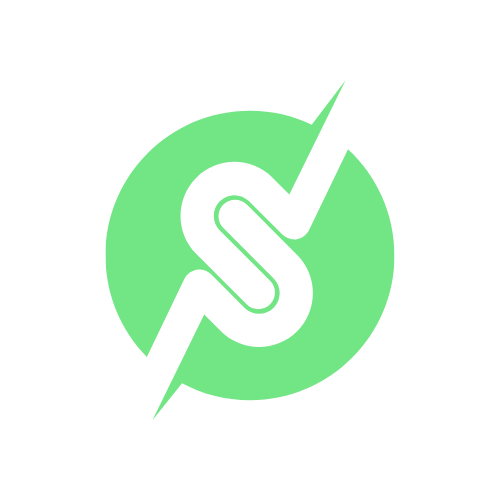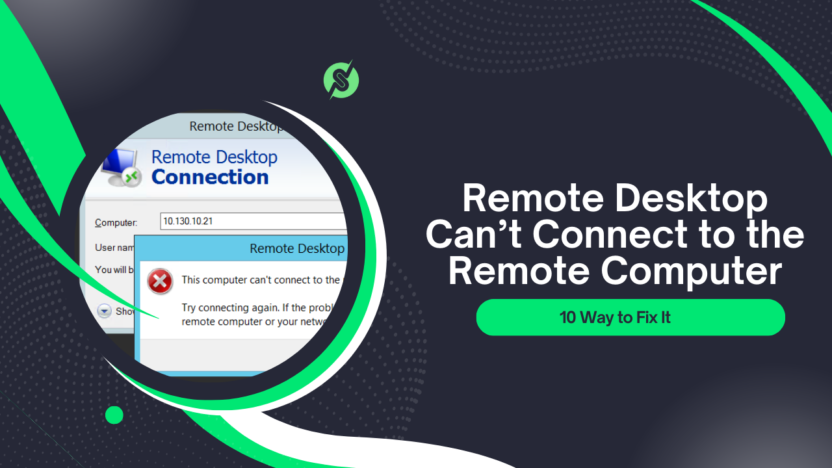Remote Desktop is a total lifesaver these days, especially with so many people working from home. It’s like magic, you can use another computer from anywhere! This is super handy for teamwork, fixing tech issues, and just making life easier.
But what if your Remote Desktop just won’t connect? or showing a error “Remote Desktop Can’t Connect to the Remote Computer” Ugh, talk about frustrating! It can really mess up your groove. So, let’s figure out why this happens and, more importantly, how to fix it. 😤
Remote Desktop Can’t Connect to the Remote Computer – 10 Reasons

1. Incorrect Login Credentials
The most common reason you can’t connect? You guessed it – it’s usually a simple mistake with your login details. Remember, your username and password are the keys to your remote access. Even a tiny typo can lock you out, so double-check those details!
Why Credentials Matter
Without accurate credentials, the Remote Desktop server cannot authenticate your request.
Common Mistakes in Credentials
- Caps Lock is on when entering passwords.
- Misremembering the username format (e.g., domain\username vs. just username).
2. Remote Desktop Disabled
To connect to a remote desktop, you’ll need to turn on the Remote Desktop feature on the computer you want to access. This uses something called RDP technology.
Basically, you’ll need to enable RDP in the system settings, adjust your firewall to allow RDP traffic, have a user account on the host computer with permission for remote access, and use the right client software.
Remember, just having the software isn’t enough, you need to make sure Remote Desktop is actually turned on.
How to Check if Remote Desktop is Enabled
- Open “Settings” on the target computer.
- Navigate to “System” > “Remote Desktop.”
- Ensure the toggle for “Enable Remote Desktop” is switched on.
3. Network Connectivity Issues
RDP lets you use your computer from afar, but you need a good internet connection on both ends. If your connection’s spotty, it won’t work well. To fix problems, check your internet, your local network, your firewall, and the settings on the remote computer.
If your connection is really bad, you might have to access files offline or use remote support tools.
Remember, a good internet connection is key for RDP to work smoothly.
Common Network Problems
- Wi-Fi connectivity drops.
- Incorrect Ethernet setup.
4. Firewall Blocking the Connection
Firewalls can be a bit overprotective sometimes. They might block Remote Desktop connections because they think someone’s trying to hack in. This is usually because of strange traffic, the use of a specific port (usually 3389), or really strict security settings.
If you’re having trouble connecting, you can try messing with your firewall settings. You might need to open the right port, relax the security settings a bit, or tell the firewall to trust the computer you’re connecting from.
Just remember to find a balance between keeping things secure and being able to access your stuff.
Adjusting Firewall Settings
- Open “Windows Defender Firewall.”
- Click on “Allow an app or feature through Windows Defender Firewall.”
- Ensure “Remote Desktop” is checked for both private and public networks.
5. IP Address Conflicts
IP address conflicts happen when two devices on a network accidentally get the same IP address. This messes up communication, causing connections to drop in and out, and making it hard to access the network.
This usually happens because of mistakes when setting IP addresses manually, problems with the DHCP server (which automatically assigns IP addresses), rogue DHCP servers causing trouble, or just general network misconfigurations.
To fix these conflicts, you can try releasing and renewing IP addresses, checking for those rogue DHCP servers, making sure the DHCP server is set up correctly, and being extra careful when assigning IP addresses manually.
The best way to prevent these issues is to use DHCP for automatic IP address assignment, keep an eye on your network, and plan your network carefully. Understanding all of this helps keep your network running smoothly and reliably.
How to Resolve IP Conflicts
- Restart your router to refresh IP assignments.
- Use “ipconfig /release” and “ipconfig /renew” commands in the Command Prompt.
6. Outdated Software or OS
Having trouble connecting to a remote desktop? It could be a compatibility issue. Maybe your operating systems, software, or hardware are outdated. Network settings and other software can also mess things up.
To keep things running smoothly, make sure both systems are updated, check your hardware, double-check network settings, and make sure your software plays nice. Remember, staying updated is key for security, performance, and a hassle-free remote access experience.
Importance of Keeping Systems Updated
Regular updates ensure all security patches and compatibility improvements are in place.
7. Incorrect Port Configuration
RDP lets you use your computer from afar. It usually uses port 3389. To make sure you can connect, you gotta set up the port right. Things like blocked ports, firewalls, router settings, and network problems can mess up your connection. To keep things secure, change the default port, use strong passwords, turn on NLA, keep your software updated, and maybe use a VPN.
Role of Ports in Remote Desktop
Think of ports as doors; if they’re locked or blocked, no data can pass through.
8. DNS Problems
DNS is like your computer’s phone book. It helps your computer find the right “address” (IP address) for websites. If it can’t do this, you might have trouble connecting to your Remote Desktop.
How to Resolve DNS Errors?
- Flush the DNS cache using the “ipconfig /flushdns” command.
- Change DNS servers to public ones like Google’s (8.8.8.8).
9. Antivirus or Security Software Interference
Antivirus software is very important for keeping your computer safe, but sometimes it can mess with Remote Desktop Protocol (RDP) connections. Basically, the antivirus might think RDP traffic is a virus and block it.
To fix this, you can usually tell your antivirus to trust RDP, make sure your antivirus is up-to-date, tweak your firewall settings, or even briefly turn off the antivirus to see if that helps. Just remember to turn your antivirus back on afterward to keep your system protected.
Checking Security Software Settings
Temporarily disable your antivirus to test if it’s causing the issue. Adjust its settings to allow Remote Desktop connections.
10. Insufficient Permissions
To use Remote Desktop to connect to another computer, you need the right permissions for your user account. Usually, this means having “Remote Desktop User” access. Your company might have extra security rules, so you could need more permissions than that.
If you’re having trouble using Remote Desktop and think you should have access, talk to your system administrator. Remember, trying to use Remote Desktop without permission could be against the rules.
Why Permissions Are Necessary
Permissions control who can remotely access a device. Lack of permissions prevents unauthorized access.
How to Fix Remote Desktop Connection Issues?
- Verify System Compatibility
Ensure both devices meet the technical requirements. - Configure Remote Desktop Settings
Double-check that the feature is enabled on the target computer. - Check Internet Speed
A stable internet connection is crucial for Remote Desktop.
Conclusion
Remote Desktop is awesome, but connection issues can be a pain. If you’re struggling to connect, don’t freak out! Just figure out what’s causing the problem, maybe you messed up the password, your firewall is being a blocker, or your software needs an update.
Once you know what’s wrong, you can fix it and get back to work. Remember, stay chill and troubleshoot step-by-step. You’ll be back in action in no time!