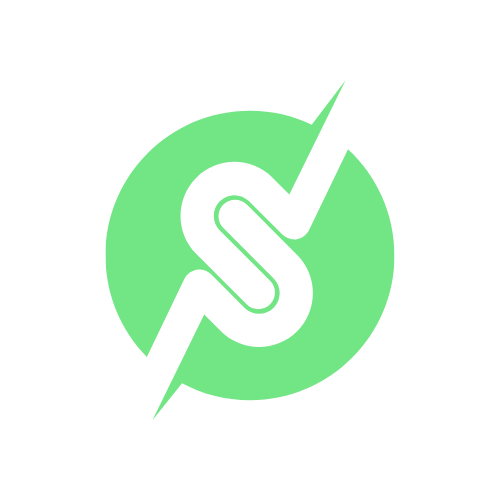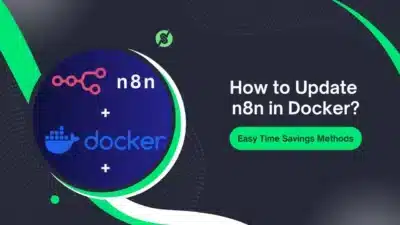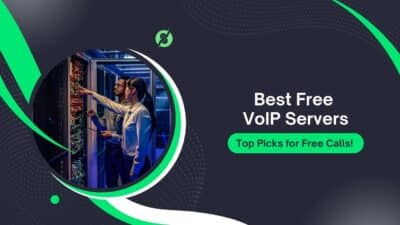Hey, Minecraft lovers! If you’re here, you’re probably itching to take your Aternos server to the next level with some sweet mods. Maybe you want to add crazy new biomes, epic weapons, or even rideable dragons (yes, that’s a thing!).
Imagine this: you’re chilling in your Minecraft universe on Aternos, punching trees and dodging creepers like a pro. But then, it hits you something’s missing.
The vanilla vibes are cool, but what if you could ride dragons, wield lightsabers, or turn your cozy shack into a futuristic fortress?
That’s where mods swoop in like the ultimate game-changers! Mods in Aternos aren’t just fancy extras; they’re your ticket to transforming a basic survival grind into an epic adventure tailored to you.
Whether you’re craving insane new biomes, wild weapons, or even a sprinkle of magic, mods crank up the fun and keep your server buzzing with creativity.
Trust me, once you go modded, there’s no turning back, it’s like giving your Minecraft world a glow-up it didn’t know it needed!
Now, let’s flip the script. Maybe you’re scratching your head, thinking, “My server’s lagging, my friends are bored, and I’m stuck in the same old dirt-hut routine, help!” Sound familiar? That’s where modding your Aternos server becomes your secret weapon.
These little bundles of code aren’t just for show they’re problem-solvers in disguise. Boredom? Toss in a mod like Biomes O’Plenty for jaw-dropping landscapes.
Lag woes? Optimize with performance mods. Want to impress your crew? Add crazy tech or RPG vibes to keep ‘em hooked.
In this guide, we’re diving into the how-to of adding mods to Aternos the easy way no tech degree required. Ready to level up? Let’s roll!
Why Add Mods to Aternos Anyway?
Before we get into the nitty-gritty, let’s chat about why mods are such a game-changer. Aternos is already awesome, it’s free, easy to use, and lets you play Minecraft with your buddies without breaking the bank.

But mods? They’re like the cherry on top. They let you tweak the game however you want think new mobs, wild dimensions, or even techy stuff like machinery. It’s your server, your rules!
And since it’s 2026, the modding scene is hotter than ever. Whether you’re a total newbie or a seasoned player, adding mods to Aternos is way easier than you might think.
So, grab a snack, fire up your laptop, and let’s make your server the coolest one around.
What You’ll Need Before You Start
Alright, before we jump into the “how-to” part, let’s make sure you’ve got everything ready. Don’t worry, it’s not a long list:
- An Aternos Account – If you don’t have one yet, head to aternos.org, sign up (it’s free!), and create a server. Easy peasy.
- Minecraft Java Edition – Mods only work with Java Edition, so make sure that’s what you’re rocking.
- A Mod Loader (Forge or Fabric) – These are like the middlemen that let mods talk to Minecraft. We’ll cover how to pick one later.
- Mods You Want – Got a specific mod in mind? Awesome! If not, I’ll drop some recommendations along the way.
- A Bit of Patience – This isn’t hard, but it’s worth taking your time to avoid hiccups.
Got all that? Sweet! Let’s roll.
How to Add Mods to Aternos in 2026 – Step-by-Step Guide for Beginners
Want to spice up your Aternos server with mods? Check out this chill, step-by-step guide on how to add mods to Aternos in 2026, no stress, all fun!
Step 1: Set Up Your Aternos Server
First things first, you need a server to mod. If you’ve already got one, skip this part. If not, here’s the quick rundown:
- Head to the Aternos website and log in.
- Click “Create a Server” on the dashboard.
- Give it a fun name (like “DragonLand” or “ModMadness”) and hit “Create.”
Boom, you’ve got a vanilla Minecraft server! It’s running the latest version by default (as of now, that’s probably 1.20.something), but we’ll tweak it for mods next.
Step 2: Pick Your Mod Loader – Forge or Fabric?
To add mods, you need a mod loader. Think of it as the foundation that lets mods work with Minecraft. The two big players are Forge and Fabric, and both are supported on Aternos. Here’s the lowdown:
- Forge: The OG mod loader. It’s been around forever, has tons of mods, and is super stable. Great for classics like Biomes O’ Plenty or Tinkers’ Construct.
- Fabric: The new kid on the block. It’s lightweight, updates fast, and is perfect for newer mods like Sodium (for better FPS) or the Create mod.
Which one should you pick? It depends on the mods you want. Check the mod’s download page (usually on CurseForge) to see if it’s Forge or Fabric. Most mods stick to one or the other, so choose accordingly.
How to Install Forge or Fabric on Aternos
- Log into your Aternos dashboard and click on your server.
- On the left sidebar, hit “Software.”
- You’ll see options like “Vanilla,” “Forge,” and “Fabric.” Pick the one your mods need.
- Select the version that matches your Minecraft version (e.g., 1.20.4). If you’re unsure, go with the latest stable release.
- Click “Install” or “Reinstall” and let Aternos do its thing.
Heads-up: This might wipe your current world, so back up anything you care about (more on that later). Once it’s done, your server’s ready for mods!
Step 3: Find Some Awesome Mods
Now comes the fun part—picking your mods! There are thousands out there, so here are a few fan favorites to get you started:
- Biomes O’ Plenty (Forge) – Adds stunning new biomes like cherry blossom forests and volcanic plains.
- Create (Fabric/Forge) – Build insane machines, from windmills to trains. Perfect for tech lovers.
- OptiFine (Forge) – Boosts performance and adds cool shaders. (Note: This one’s client-side, so it’s optional on the server.)
- Origins (Fabric) – Lets you pick a “class” like a mermaid or phantom with unique powers.
You can snag mods from sites like CurseForge or Modrinth. Just make sure they match your server’s Minecraft version and mod loader.
Pro Tip: Check Compatibility
Some mods don’t play nice together. Before downloading, skim the mod page for any “dependencies” (other mods it needs to work) or known conflicts. Trust me, it’ll save you a headache later.
Step 4: Add Mods to Your Aternos Server
Alright, you’ve got your mod loader installed and your mods downloaded. Time to upload them to Aternos! Here’s how:
- Go back to your Aternos dashboard and open your server.
- Click “Mods” on the left sidebar.
- You’ll see a search bar and a list of pre-installed mods Aternos offers. If your mod’s there, just click it and hit “Install.” Done!
- If it’s not listed (like a custom mod from CurseForge), click the “Upload” button at the top.
- Drag and drop your mod files (they’re usually .jar files) or browse your computer to upload them.
Once they’re uploaded, restart your server by hitting the “Restart” button on the main page. Give it a sec to load—mods can take a little longer than vanilla.
Step 5: Match Your Client to the Server
Here’s a biggie: Your Minecraft game (the “client”) needs to match your server. If your server’s running Forge 1.20.4 with Biomes O’ Plenty, your game needs the same setup. Here’s how to do it:
- Open the Minecraft Launcher.
- Click “Installations” at the top.
- Hit “New Installation” and pick the version your server’s on (e.g., 1.20.4).
- Under “Game Directory,” select Forge or Fabric (install it via their official sites if you haven’t).
- Save it, then go to the “Mods” folder in your Minecraft directory and drop in the same mods you uploaded to Aternos.
- Launch the game with that installation.
Now, connect to your server (grab the IP from the Aternos dashboard), and you should see your mods in action!
Step 6: Test It Out and Troubleshoot
Time to see if it worked! Join your server and look for signs of your mods—new blocks, mobs, or mechanics. If something’s off, here’s how to fix it:
- Server Won’t Start: Double-check that your mods match the server version and mod loader. Delete any extras and try again.
- Crashes: Look at the server logs (under “Logs” on Aternos) for clues. It might be a mod conflict.
- Mods Not Showing: Make sure they’re installed on both the server and your client.
Patience is key here. Modding can be a little finicky, but you’ll get the hang of it.
Bonus Tips for Modding Like a Pro
- Backup Your World: Before adding mods, go to “Worlds” on Aternos and download your current world. If something breaks, you can restore it.
- Start Small: Don’t dump 50 mods on your server at once. Add a few, test them, then build from there.
- Join the Community: Check out forums like Reddit’s r/aternos or the Aternos Discord for tips from other players.
Wrap-Up: Enjoy Your Modded Aternos Server!
And there you have it, your Aternos server is now a modded masterpiece! Whether you’re exploring new biomes, building crazy contraptions, or just messing around with friends, mods make Minecraft endlessly fun.
It’s 2026, and the possibilities are wilder than ever.
Got questions? Drop ‘em below, and I’ll help you out. Now go have a blast—your modded adventure awaits!