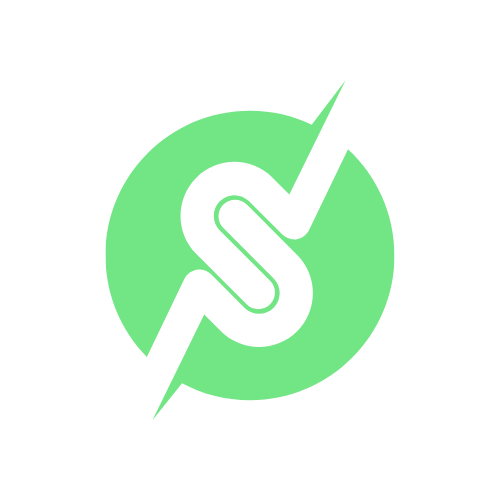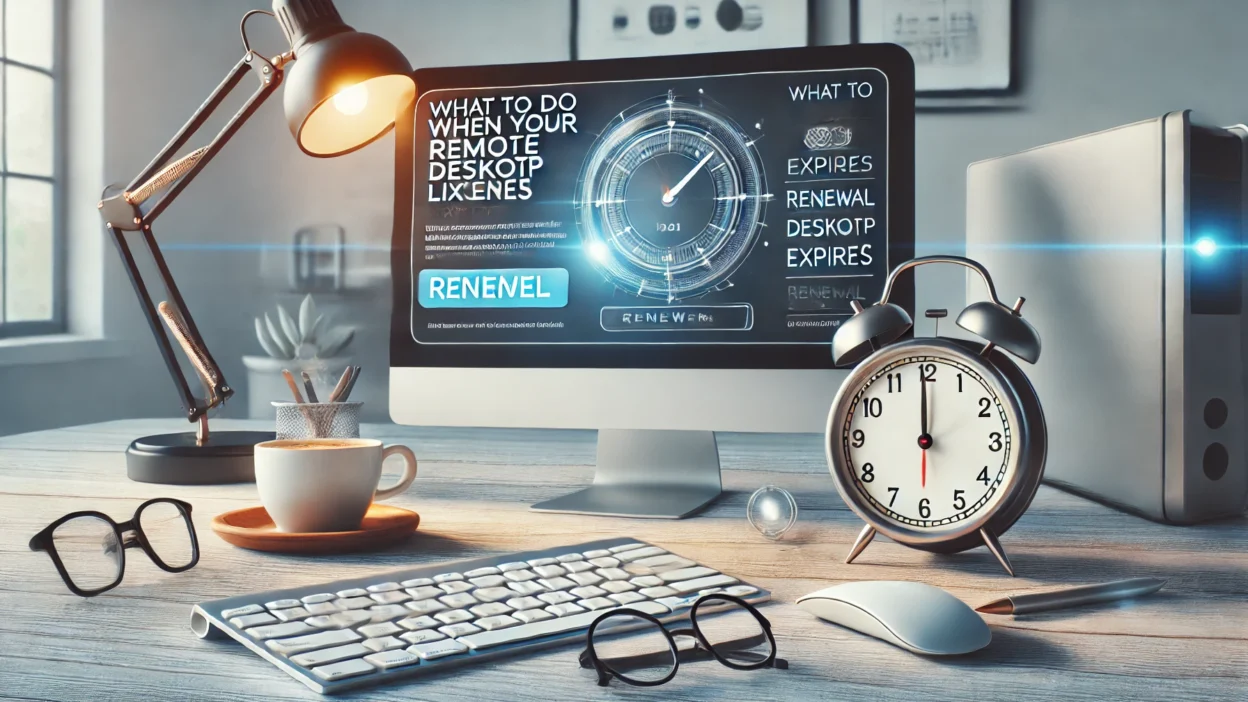Remote Desktop licenses expiring can really mess with your workflow and cause annoying delays. To fix this, you need to understand how the licensing works, how to renew them, and how to prevent it from happening again.
This guide offers a quick solution for dealing with expired Remote Desktop licenses, helping you get back to work without delay.
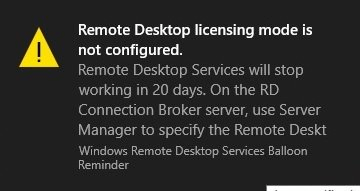
What is Remote Desktop Licensing?
Remote Desktop Services (RDS) licensing ensures compliance with Microsoft’s regulations for accessing remote systems. The RDS Client Access License (CAL) grants users or devices the right to connect to a server hosting Windows Remote Desktop Services. These licenses are categorized into:
- Per Device CALs: Licensed for each device connecting to the server.
- Per User CALs: Licensed for individual users, regardless of the device they use.
When these licenses expire, users or devices will no longer be able to access remote services, which necessitates immediate action.
Common Reasons for Remote Desktop License Expiration
Several factors may lead to license expiration, including:
- Mismanagement of license activation periods.
- Incorrect configuration of the RDS License Server.
- Exceeding the allowable license period in temporary CALs.
- Failure to renew subscription-based licenses.
Understanding the root cause of the issue is critical for resolution.
Steps to Renew an Expired Remote Desktop License
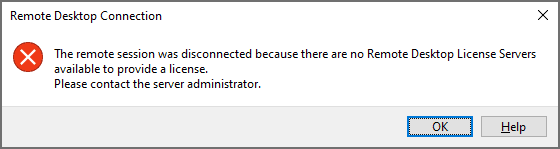
1. Check the License Configuration
Before proceeding, ensure that your Remote Desktop License Server is properly configured. Follow these steps:
- Open the Remote Desktop Licensing Manager.
- Verify the status of licenses under the server name.
- Ensure the server is activated and the required CALs are available.
2. Activate the License Server
If your server is not activated, you can activate it using these methods:
- Automatic Activation: Use an internet connection to activate quickly.
- Web Browser Activation: Activate through Microsoft’s licensing website.
- Telephone Activation: Call Microsoft’s licensing support to activate manually.
3. Install New CALs
To renew or add licenses, follow these steps:
- Open Remote Desktop Licensing Manager.
- Right-click the server name and select Install Licenses.
- Enter the license program and agreement number provided by Microsoft.
- Complete the wizard to install the new CALs.
Troubleshooting Common License Renewal Issues
License Server Not Detected
If the Remote Desktop Session Host (RDSH) server cannot detect the license server, ensure:
- The license server is added to the RD Licensing Diagnoser.
- The license server is on the same domain as the RDSH server.
- Network firewalls are not blocking communication.
Temporary Licenses Not Converting
Temporary CALs may fail to convert into permanent licenses due to:
- Incorrect license server configuration.
- Failure to establish trust between the server and client.
To resolve this, delete the temporary licenses in the client registry and reconnect to the server.
How to Reactivate Expired Licenses in an Emergency
In emergency scenarios, reactivation is critical to restore services promptly. Here’s what you can do:
1. Use Grace Period
Most RDS deployments include a 120-day grace period. Utilize this period to reactivate the license server or acquire new licenses without disruption.
2. Reassign Temporary Licenses
Reassign unused temporary licenses by clearing the MSLicensing registry key on client machines:
- Open the Registry Editor on the client.
Navigate to:
Copy code
HKEY_LOCAL_MACHINE\SOFTWARE\Microsoft\MSLicensing- Delete the MSLicensing key and restart the client.
3. Contact Microsoft Support
For urgent assistance, contact Microsoft’s licensing support team. They can guide you through manual activation or provide temporary licenses.
Conclusion
Managing Remote Desktop licenses proactively ensures uninterrupted access to critical resources. By understanding the intricacies of RDS licensing, configuring servers correctly, and taking preventive measures, you can avoid the inconvenience of license expiration.