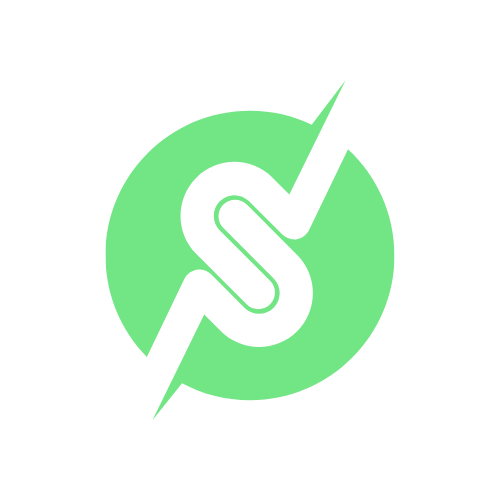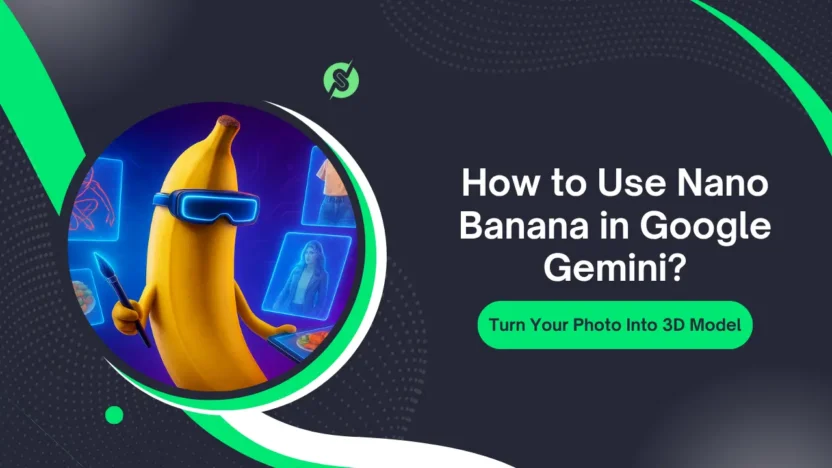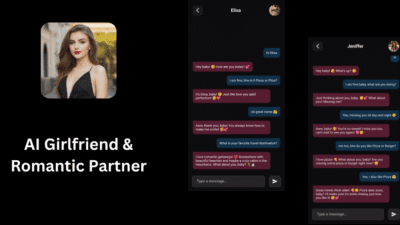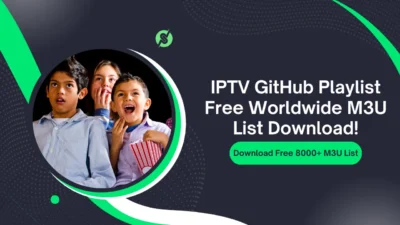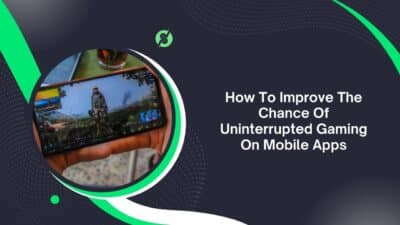I’m scrolling through old vacation photos on my phone, frustrated that my favorite shot of me at the beach looks flat and uninspiring. I want to create a cool 3D figurine for my desk, but Photoshop feels too clunky.
A quick search leads me to Nano Banana in Google Gemini—Google’s new AI tool for image editing and 3D generation. “This could be it,” I think, and dive in.
First try: Upload the photo, type a prompt, and… nothing. Error messages everywhere. I spend an hour tweaking, but it fails. Defeated, I dig deeper online, learning about model selection and prompt tips.
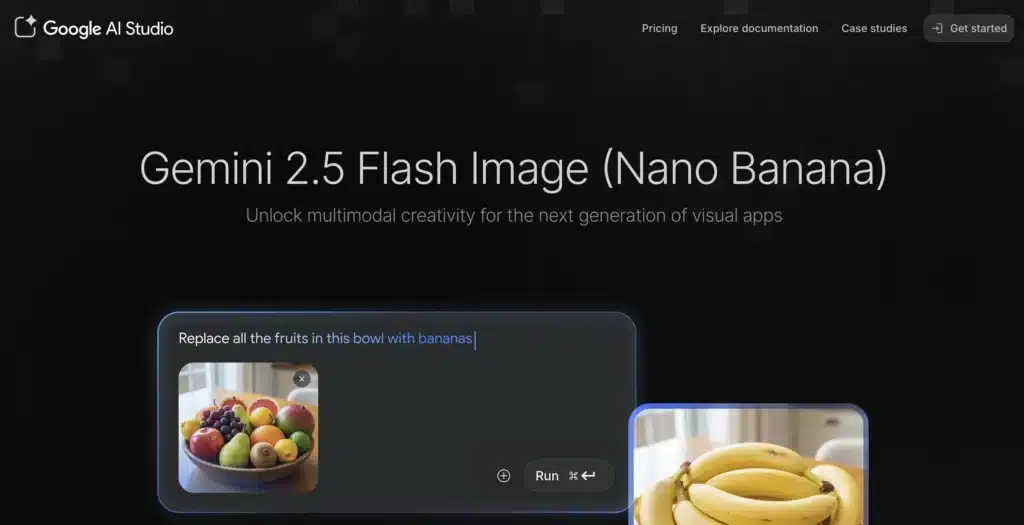
Finally, it works—a stunning 3D version of me pops up, ready to print. That breakthrough saved my project and hooked me on Nano Banana.
This guide shares my trial-and-error journey, step-by-step how to use Nano Banana in Google Gemini, best prompts, limitations, and tips. If you’re itching to transform photos into 3D art, let’s make it happen!
- What Is Nano Banana in Google Gemini? The AI Image Magic Explained
- Why Use Nano Banana in Google Gemini? My “Aha” Moment and Benefits
- How to Access Nano Banana in Google Gemini: Step-by-Step Setup
- Nano Banana Use Cases in Google Gemini: Real-World Examples from My Tests
- Nano Banana Prompt Examples
- Nano Banana Pricing in Google Gemini: Free vs. Advanced
- Pros of Using Nano Banana in Google Gemini
- Cons of Nano Banana in Google Gemini
- FAQs About How to Use Nano Banana in Google Gemini 2025
- The Ultimate Conclusion
What Is Nano Banana in Google Gemini? The AI Image Magic Explained
Nano Banana is Google’s latest AI model integrated into Gemini, their multimodal AI chatbot. Launched in mid-2025, it’s designed for advanced image generation, editing, and 3D modeling from photos or text prompts.
Unlike basic filters, Nano Banana uses generative AI to create realistic 3D figurines, alter scenes, or enhance details—think turning a selfie into a customizable action figure.
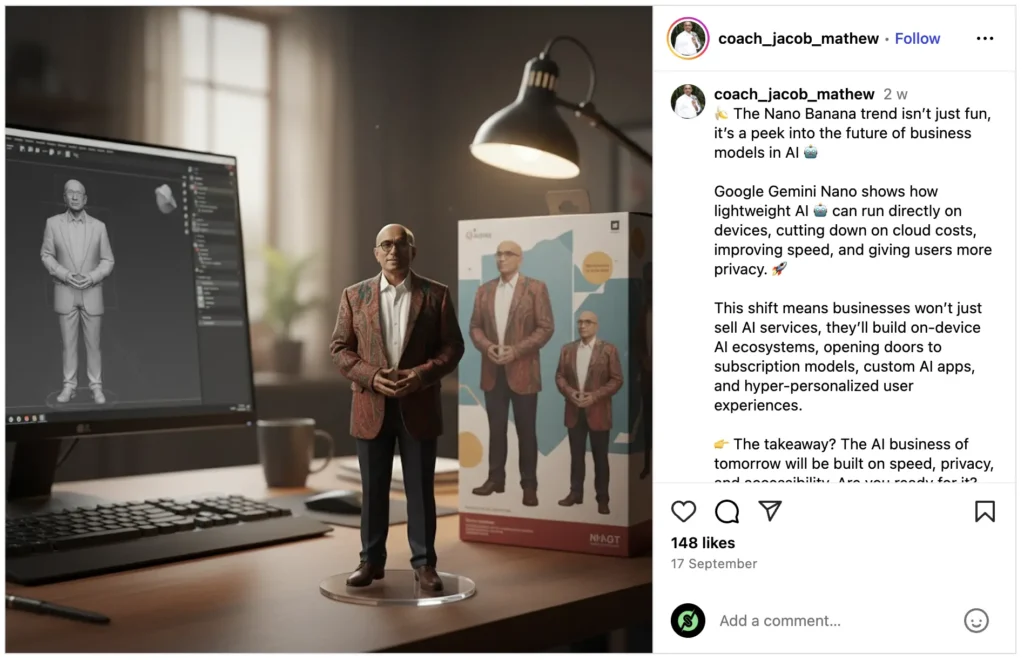
Source: Instagram
I discovered it while searching for “Google Gemini image tools,” and it stood out for its free access via Gemini Advanced.
In 2025, with AI image gen booming, Nano Banana’s strength is 3D output—perfect for creators, hobbyists, or anyone wanting personalized prints.
Online, users call it “the easiest way to make 3D models from photos,” powering everything from custom avatars to product mockups.
Why Use Nano Banana in Google Gemini? My “Aha” Moment and Benefits
Before Nano Banana, I wasted hours on clunky 3D software for a simple figurine. Gemini’s integration made it effortless—one prompt, done. The benefits hit me hard: free for basic use (with Gemini Advanced), seamless photo uploads, and high-quality 3D renders ready for 3D printing.
Key perks I experienced:
- Easy 3D Creation: Upload a photo, add a prompt like “turn into 1/7 scale figurine,” and get a model in seconds.
- Editing Power: Modify poses, styles, or backgrounds without pro skills.
- Free Tier Access: No extra costs beyond Gemini Advanced ($20/month).
- High Realism: Outputs rival paid tools like Midjourney for 3D.
- Integration: Works in Gemini chats for iterative tweaks.
- Customization: Adjust scale, style (realistic, cartoon), or add accessories.
My aha: A beach photo became a 3D surfing figurine—printed it for $15 via a service. Forums buzz with “Nano Banana’s 3D gen is game-changing for hobbyists.”
How to Access Nano Banana in Google Gemini: Step-by-Step Setup
Getting started is simple but requires Gemini Advanced.
Here’s my exact process from 2025 tests.
Step 1: Sign Up for Gemini Advanced
- Go to gemini.google.com and log in with your Google account.
- Upgrade to Advanced ($20/month)—includes Nano Banana access.
- Verify payment; activation takes minutes.
I skipped this initially, stuck with free Gemini—big mistake, as Nano Banana’s locked behind Advanced.
Step 2: Enable Nano Banana in Gemini
- Open a new chat in Gemini.
- Click the model selector (top-right) and choose “Gemini 2.5 Flash” or “Experimental” for Nano Banana.
- In the chat, type “Use Nano Banana” or go to Tools > Generate Media.
My tip: Use the experimental mode for best 3D results—free tier limits to 2D.
Step 3: Upload Your Image
- Click the upload icon (paperclip) and select a photo (JPG, PNG, up to 10MB).
- Ensure it’s high-res (at least 512×512) for sharp 3D output.
I used a front-facing selfie—side angles worked poorly.
Step 4: Craft Your Prompt
- Describe the transformation: “Turn this photo into a 1/7 scale realistic 3D figurine of me as a superhero.”
- Add details: Scale (1/7 for figures), style (realistic/cartoon), pose, accessories.
Prompts are key—vague ones gave wonky results; specific nailed it.
Step 5: Generate and Download
- Hit send; Nano Banana processes in 10-30 seconds.
- Preview the 3D model; regenerate if needed.
- Download as OBJ/STL for printing or GLB for web viewing.
My first gen took 15 seconds—a 3D me surfing waves. Export options made sharing easy.
Prompt Tips for Nano Banana
- Be specific: “1/7 scale, realistic skin tones, standing pose.”
- Add style: “Cartoon like Pixar” or “Photorealistic.”
- Limit complexity: Start simple to avoid errors.
- Iterate: “Make the hair longer” in follow-up chats.
Nano Banana Use Cases in Google Gemini: Real-World Examples from My Tests
Nano Banana’s versatility blew me away—here’s how I used it.
- Personal Figurines: Turned family photos into 3D desk toys. Prompt: “Create a 1/6 scale figurine of this family photo in a park setting.” Printed via Shapeways—$20 each.
- Product Mockups: For my client’s clothing site, generated 3D models of outfits on virtual mannequins. Saved hiring a photographer.
- Art and Design: Edited a landscape photo into a 3D scene: “Add mountains and sunset glow.” Great for digital art portfolios.
- Social Media Content: Made avatar variants for Instagram: “Turn this selfie into a cartoon character with sunglasses.” Viral potential!
- Educational Tools: Created 3D historical figures from portraits: “3D model of Abraham Lincoln in suit.” Fun for teachers.
- Gaming Assets: Prototyped character models: “3D elf warrior from this sketch.” Quick for indie devs.
- Marketing Visuals: Generated branded 3D logos: “3D banana with company colors.” Eye-catching for ads.
My favorite: The superhero figurine from my beach photo—now sits on my desk as motivation.
Nano Banana Prompt Examples
| Use Case | Sample Prompt | Output Type | Tips |
| Personal Figurine | “1/7 scale realistic 3D me from this photo” | STL/OBJ | Use front view, add pose |
| Product Mockup | “3D model of this dress on a mannequin” | GLB | Specify colors, angles |
| Art Edit | “Enhance this landscape with 3D depth” | PNG/GLB | Layer details gradually |
| Social Avatar | “Cartoon version of this selfie with hat” | PNG | Keep simple for quick gen |
| Historical Model | “3D Abraham Lincoln from portrait, suit” | OBJ | Reference era for accuracy |
Nano Banana Pricing in Google Gemini: Free vs. Advanced
Nano Banana is tied to Gemini Advanced:
- Free Gemini: Basic image gen, no Nano Banana (2D only).
- Gemini Advanced: $20/month—unlimited Nano Banana gens, higher limits (50/day vs. 10).
- API Access: Via Google AI Studio—free tier 1,000 requests/month, $0.0005 per image after.
My Advanced sub covered unlimited 3D gens—worth it for projects. Free users can test via AI Studio, but limits hit fast.
Cost-Saving Tips
- Use free AI Studio for prototypes.
- Batch prompts in one chat to save requests.
- Export once—reuse models in Blender.
- Cancel after project if not daily use.
Pros of Using Nano Banana in Google Gemini
From my experiments:
- Stunning 3D Output: Turns 2D photos into printable models—realistic and customizable.
- Seamless Integration: Right in Gemini chat—no extra apps.
- Free Basic Access: AI Studio lets you try without paying.
- Fast Processing: 10-30 seconds per gen—impressive for 3D.
- Creative Freedom: Prompts allow endless variations.
- High Quality: Rivals paid tools like DALL-E for detail.
- Easy Sharing: Download formats work with printers or 3D software.
Users online say “Nano Banana’s 3D from photos is mind-blowing—perfect for custom gifts.”
Cons of Nano Banana in Google Gemini
Not all roses:
- Gemini Advanced Required: $20/month lock-in for full power.
- Daily Limits: 50 gens on Advanced—runs out for heavy users.
- Prompt Sensitivity: Vague inputs give weird results; needs practice.
- No Offline Mode: Requires internet and Google account.
- 3D Export Limits: Basic formats; advanced needs editing in Blender.
- Privacy Concerns: Uploads to Google—check data policies.
- Occasional Glitches: Early 2025 versions had rendering bugs.
My con: Limits during a batch project—switched to AI Studio for extras.
FAQs About How to Use Nano Banana in Google Gemini 2025
Q1. What is Nano Banana in Google Gemini?
Ans. Google’s AI model for image editing and 3D generation from photos or prompts in Gemini.
Q2. How do I access Nano Banana?
Ans. Subscribe to Gemini Advanced ($20/month) and select the model in chats or AI Studio.
Q3. Is Nano Banana free?
Ans. Basic access via AI Studio is free (limited); full features need Advanced.
Q4. What are good Nano Banana prompts?
Ans. Specific like “1/7 scale 3D figurine from this photo in realistic style.”
Q5. What are Nano Banana alternatives?
Ans. Luma AI, Midjourney, DALL-E 3, Sloyd.ai for 3D gen.
Q6. Can Nano Banana create printable 3D models?
Ans. Yes, exports STL/OBJ for 3D printing services.
The Ultimate Conclusion
My beach photo’s transformation into a 3D surfing figurine was the spark that showed Nano Banana’s potential, turning flat images into tangible art with ease.
This guide broke down how to use Nano Banana in Google Gemini—from setup and prompts to pricing and alternatives—making 3D creation accessible for all in 2025.
Whether you’re crafting personal keepsakes, marketing visuals, or creative prototypes, Nano Banana’s speed and quality elevate your game.
Don’t let limits hold you back; grab Gemini Advanced, craft that perfect prompt, and watch your ideas come to life in 3D. Your next masterpiece is one upload away—dive in and create something unforgettable!