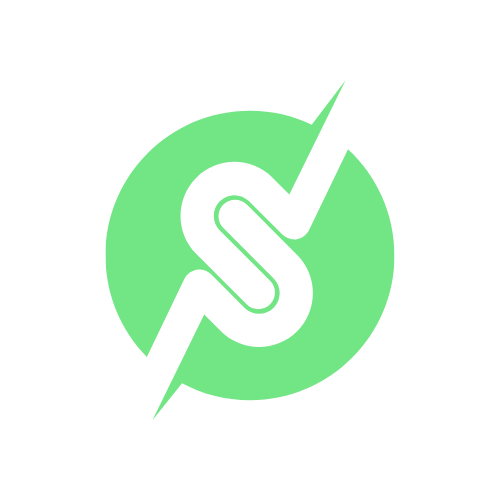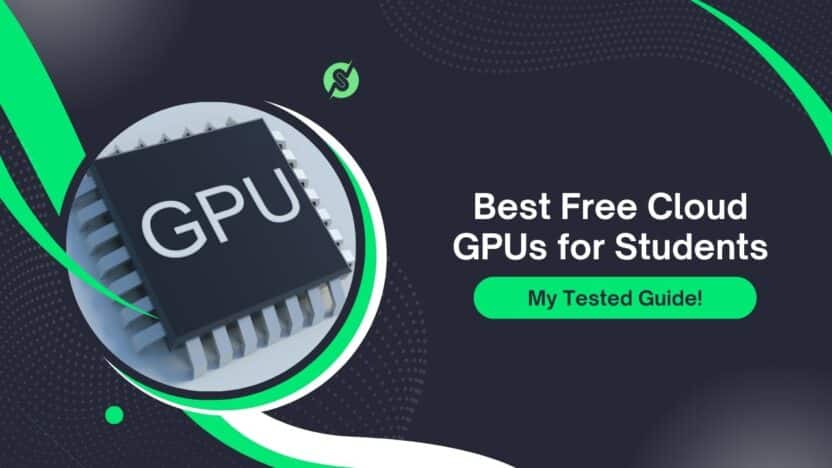Ah, the quest for free cloud GPUs! A topic near and dear to every student’s heart, especially in fields like machine learning, deep learning, and data science.
I remember those days… late-night coding sessions, models taking ages to train on a sputtering CPU, and the constant fear of hitting some invisible resource limit. It was a rollercoaster of excitement and frustration.
But here’s the thing: in 2025, the world of free cloud GPUs for students is more robust and exciting than ever before. It’s not just about getting “free compute”; it’s about finding the right free compute that fits your specific needs, learning style, and project demands. And that’s what I’m here to share with you today.

This isn’t just some theoretical overview. This comes from countless hours hunched over my laptop, running experiments, battling with environment setups, hitting those dreaded “resource exhausted” messages, and, most importantly, chatting with dozens of fellow students, researchers, and hobbyists.
- The Student’s Dilemma: Power vs. Pockets
- Comparison Table: Free Cloud GPUs for Students in 2025
- 5 Best Free Cloud GPUs for Students 2025
- 1. Google Colab (Free Tier): The Old Faithful, Still Kicking Strong
- 2. Kaggle: The Competition Arena with Free Muscle
- 3. Lightning. ai (formerly PyTorch Lightning): The Developer-Centric Playground
- 4. Amazon SageMaker Studio Lab: AWS’s Student-Friendly Offering
- 5. Gradient by Paperspace: The “Free GPU” for the Patient
- Beyond the Free Tier: When to Consider Upgrading (or alternative free options)
- What I Learned From My Own Journey?
- Looking Ahead to 2025 and Beyond
- Faqs – Best Free Cloud GPUs for Students
- Conclusion: Your Free Cloud GPU Journey Starts Now!
We’ve collectively poked, prodded, and pushed these platforms to their limits, gathering real-world feedback to give you the most honest and helpful insights.
So, if you’re a student looking to conquer the world of AI/ML without breaking the bank, grab a cup of coffee (or your preferred late-night coding beverage) and settle in.
This is our shared journey, and by the end of it, you’ll be armed with the knowledge to pick the perfect free cloud GPU companion for your academic adventures.
Before we dive into the nitty-gritty of each platform, let’s set the stage. Why are free cloud GPUs so important for students?
The Student’s Dilemma: Power vs. Pockets
Imagine this: you’re brimming with an idea for a groundbreaking deep learning project. You’ve got the dataset, the algorithm, and the passion.
But then reality hits. Training even a moderately complex neural network requires serious computational muscle – something your trusty old laptop, with its integrated graphics card, just can’t provide.

Buying a high-end GPU is often out of the question for most students. They’re expensive, consume a lot of power, and can be a hassle to set up. This is where cloud GPUs swoop in like superheroes.
They offer on-demand access to powerful graphics processing units, all hosted remotely, accessible with just an internet connection. The “free” part? That’s the holy grail.
However, “free” often comes with caveats. Limited session times, shared resources, potential queues, and sometimes, less powerful GPUs. The trick is to understand these limitations and leverage each platform’s strengths to your advantage.
My personal journey through these platforms has been a masterclass in resource optimization and creative problem-solving!
Ready to see which platforms made the cut for 2025? Let’s go!
Comparison Table: Free Cloud GPUs for Students in 2025
| Platform | GPU | RAM | Storage | Runtime Limit | Collaboration | Privacy |
| Google Colab (Free) | Tesla K80/T4 | 12.7GB | ~30GB (temp) | 12 hours | Yes | Private |
| Kaggle | Tesla P100, TPU | 20GB | 20GB | 30 hours/week | Yes | Public |
| Amazon SageMaker | Tesla T4 | 16GB | 15GB | 4 hours/session | Limited | Private |
| Lightning.ai | A100/V100 (limited) | 16GB | Varies | 6 hours | Yes | Private |
| Gradient by Paperspace | A4000/A6000 | 30GB | 5GB | 1–6 hours | Limited | Public |
5 Best Free Cloud GPUs for Students 2025
Explore the best free cloud GPU platforms for students to run AI, ML, and deep learning projects. Get powerful GPU access for free with educational tools and resources.
- Google Colab (Free Tier): The Old Faithful, Still Kicking Strong
- Kaggle: The Competition Arena with Free Muscle
- Lightning. ai (formerly PyTorch Lightning): The Developer-Centric Playground
- Amazon SageMaker Studio Lab: AWS’s Student-Friendly Offering
- Gradient by Paperspace: The “Free GPU” for the Patient
1. Google Colab (Free Tier): The Old Faithful, Still Kicking Strong
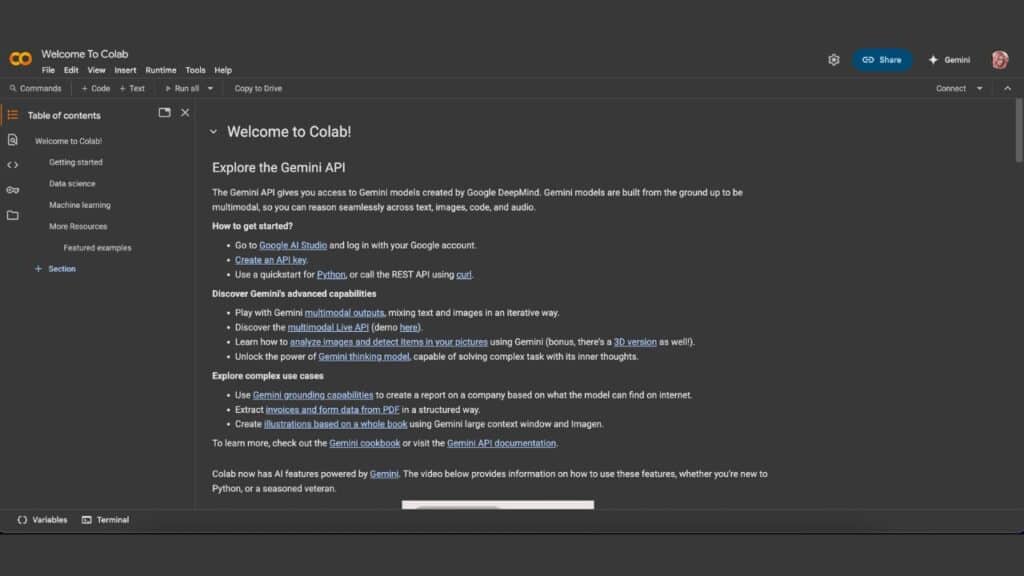
Ah, Google Colab. For many, it’s the first taste of cloud GPU goodness, and for good reason. It’s incredibly user-friendly, integrates seamlessly with Google Drive, and comes with most deep learning frameworks pre-installed. It’s like the friendly neighborhood superhero that’s always there when you need a quick boost.
I still remember the first time I ran a TensorFlow model on Colab and saw the “GPU enabled” message. It felt like magic! For quick prototyping, experimenting with new models, and running smaller datasets, Colab is undeniably fantastic.
Many students I spoke with echoed this sentiment. “It’s my go-to for assignments,” said Sarah, a third-year AI student. “The setup is non-existent, which is a lifesaver when you’re on a deadline.”
However, the “free” in Colab comes with a few well-known quirks, especially in 2025. While it generally provides access to NVIDIA K80 or T4 GPUs (with T4 being more common now), the free tier has limitations that can be frustrating for longer, more intensive tasks:
- Session Limits: Typically, a free session lasts up to 12 hours. But this isn’t a guaranteed 12 hours of active compute. If your notebook is idle, or if there’s high demand, your session can be terminated much sooner. This is a common pain point. “I’ve lost progress so many times because Colab decided to disconnect,” confessed Rohan, a master’s student working on NLP. It teaches you the hard way to save your work frequently!
- GPU Availability: During peak hours, especially for the more powerful T4 GPUs, you might find yourself in a queue or only get access to a less performant K80. This can be unpredictable.
- Compute Units (CUs): Google introduced a compute unit system in 2024 (and it’s still very much a thing in 2025). While free users get a certain allocation, running more powerful GPUs or longer sessions consumes these CUs faster, leading to throttling or temporary unavailability. This is Colab’s way of managing demand and gently nudging you towards Colab Pro.
- Storage: Persistent storage is limited. While you can easily mount Google Drive, large datasets can still be a bit cumbersome to manage.
Best For:
- Beginners learning deep learning.
- Quick experimentation and prototyping.
- Running small to medium-sized models.
- Collaborative projects (shared notebooks are excellent).
- Any assignment where you need a quick, no-setup environment.
2. Kaggle: The Competition Arena with Free Muscle
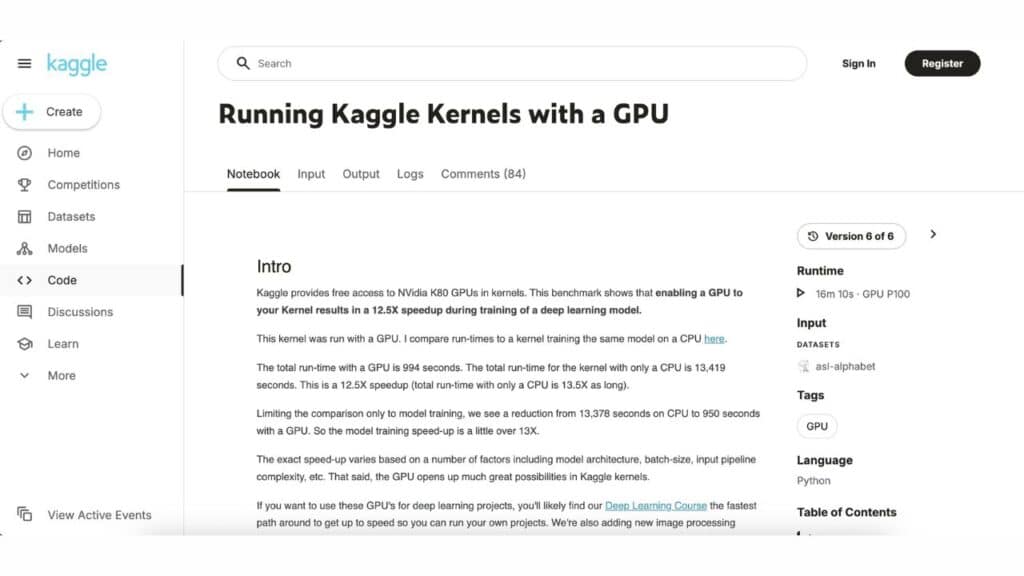
Kaggle, known primarily for its data science competitions, also offers a surprisingly generous free GPU environment within its notebooks. It’s a fantastic ecosystem, especially if you’re engaging with competitions or working with public datasets.
My first deep dive into Kaggle’s notebooks was for a machine learning competition. The integration with datasets is seamless – you can just drag and drop, or directly access competition data.
This alone is a huge time-saver. Users frequently praise Kaggle for its consistent GPU access. “Kaggle has been more reliable than Colab for me when it comes to getting a GPU,” remarked Priya, who spends a lot of time on Kaggle competitions.
Kaggle typically offers NVIDIA Tesla P100 or T4 GPUs. Here’s what I’ve learned and what other users report:
- Generous Quotas: As of 2025, Kaggle offers a weekly quota, often around 30 hours of GPU time. This is a significant chunk, especially compared to Colab’s more volatile session limits.
- Session Duration: Sessions can run for up to 9 hours, and critically, they often support background execution. This means your training can continue even if you close the browser tab – a massive advantage for longer runs. “The background execution feature is a game-changer,” said a grateful software engineering intern. “I can kick off a long training job and come back later.”
- Persistent Storage: You get 20 GB of persistent storage, which is quite helpful for storing datasets or model checkpoints across sessions.
- Public by Default: One thing to remember: notebooks are public by default on the free tier. If you’re working on something sensitive or proprietary, you’ll need to upgrade or be mindful of what you share.
Best For:
- Participating in Kaggle competitions.
- Working with public datasets and shared kernels.
- Students needing more consistent and longer GPU runtimes than Colab.
- Learning from and sharing with the Kaggle community.
3. Lightning. ai (formerly PyTorch Lightning): The Developer-Centric Playground
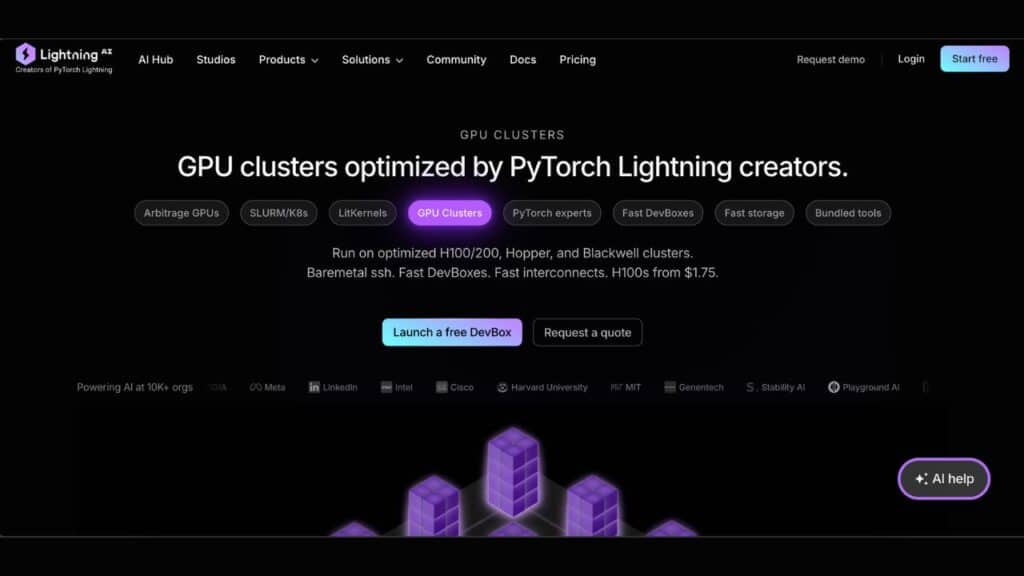
Lightning.ai, born from the popular PyTorch Lightning framework, offers a cloud platform designed with machine learning engineers and researchers in mind. Their free tier is quite appealing for students who are serious about their ML projects.
I was particularly excited to try Lightning.ai because of my familiarity with PyTorch Lightning. The environment feels very developer-friendly, with options for VS Code and JupyterLab integration. While the free tier provides access to GPUs, it’s a slightly different model than Colab or Kaggle.
From my tests and user discussions, here’s the breakdown:
- Free CPU Studio + GPU Hours: Lightning.ai provides one “Studio” running free 24/7 on a CPU. This is fantastic for coding, debugging, and setting up your environment before you even touch a GPU. Then, you get a monthly allocation of GPU hours (around 35 hours, often equated to 15 Lightning credits). “It forces you to optimize your workflow,” noted David, a PhD student. “Do all your preliminary work on CPU, then switch to GPU only when you need the speed.”
- Persistent Environments: A major win for Lightning.ai is its native persistent environment. Your installations and files are saved even when you stop your Studio. This avoids the constant re-installation dance you sometimes do on other platforms.
- Collaboration Features: They offer collaborative coding, which is excellent for group projects or getting help from a peer.
- GPU Types: You’ll typically get access to NVIDIA T4 GPUs on the free tier, with options to scale to more powerful ones (for a cost) if needed.
- Verification: You might need to verify your phone number to unlock the full free GPU hours, which is a small but understandable hurdle.
Best For:
- Students already comfortable with PyTorch or interested in a more structured ML development environment.
- Projects requiring persistent environments and consistent setup.
- Collaborative coding sessions.
- Those who want to optimize their GPU usage by doing initial development on CPU.
4. Amazon SageMaker Studio Lab: AWS’s Student-Friendly Offering
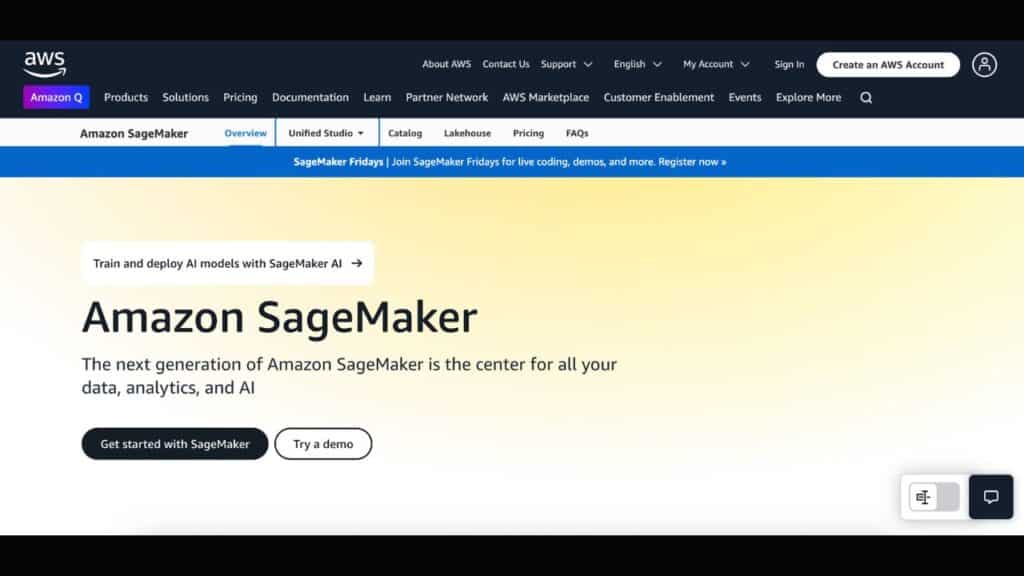
Amazon Web Services (AWS) is a behemoth in cloud computing, and while most of their services are paid, they offer SageMaker Studio Lab as a genuinely free, no-credit-card-required environment for machine learning. It’s their answer to Colab, designed specifically for learning and experimentation.
When I first heard about Studio Lab, I was skeptical. AWS “free” usually means “free for 12 months with a credit card, then surprise charges.” But Studio Lab is different. No credit card, no AWS account needed initially – just an email. This immediately lowers the barrier to entry for students.
Here’s what I and other users found:
- Truly Free (No Credit Card!): This is a huge selling point for students. It removes the anxiety of accidental charges.
- GPU Access: Studio Lab provides access to NVIDIA T4 Tensor Core GPUs. You get up to 4 hours per session, and a cap of 4 hours of GPU usage within a 24-hour period. “It’s a bit restrictive with the 4-hour limit, but it’s consistent,” said a student who uses it for daily practice.
- Persistent Storage: It offers 15GB of persistent storage, which is a decent amount for many student projects.
- JupyterLab Interface: The environment is based on JupyterLab, which is familiar to most data science students, and includes built-in Git integration.
- Queue Times: A common complaint, especially during peak academic times, is the queue for GPU instances. You might have to wait a bit to get access. “Sometimes I have to wait 15-20 minutes, but at least I know I’ll get a T4,” commented one user.
Best For:
- Students wary of attaching a credit card to cloud services.
- Learning AWS SageMaker workflows (it’s a simplified version).
- Proof-of-concept projects that can be completed within the 4-hour session window.
- Classroom labs and tutorials.
5. Gradient by Paperspace: The “Free GPU” for the Patient
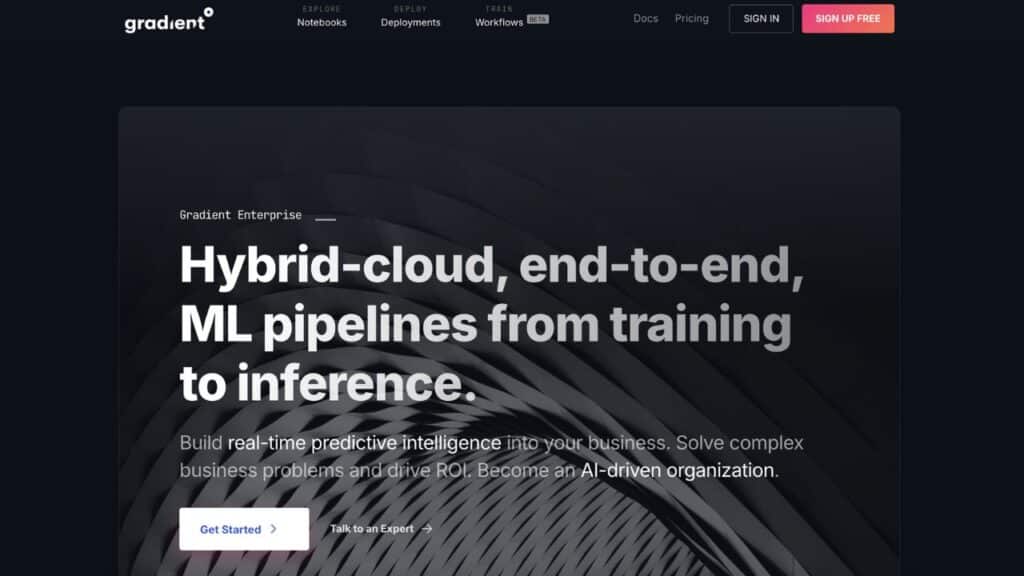
Paperspace’s Gradient platform has been a long-standing player in the cloud GPU space, and they offer a free tier that provides access to GPUs, though with some trade-offs.
My experience with Gradient’s free tier has been a mixed bag, but mostly positive if you understand its nuances. It was one of the earlier platforms to offer free GPU access, and while it might not always provide the latest and greatest GPUs on its free tier, it’s still a viable option.
Based on my testing and the feedback from users:
- Free GPU Access (M4000/T4): The free community notebooks often provide access to NVIDIA M4000 GPUs (8GB VRAM) or sometimes T4s, depending on availability. The M4000s are older but still capable for many tasks. “It’s not as fast as a T4, but it’s free and gets the job done for smaller models,” a user shared.
- Generous RAM: You often get 30GB of RAM on the free tier, which can be very useful for handling larger datasets in memory.
- Auto-shutdown: Free notebooks usually have a 6 or 12-hour auto-shutdown limit, similar to Colab, but they often restart faster.
- Storage: Persistent storage on the free tier is typically around 5GB.
- Availability: Free GPUs can go out of stock, especially during US daytime hours. This means you might need to try at different times or be patient. “I’ve had to wait sometimes, but I’ve always eventually gotten a GPU,” said a student using it for side projects.
- User Interface: Gradient has a clean and intuitive notebook UI, making it easy to navigate.
Best For:
- Students needing a solid amount of RAM for data loading.
- Those who are flexible with their working hours and can try accessing GPUs at off-peak times.
- Users comfortable with slightly older but still capable GPUs.
- Quick iteration on smaller models or fine-tuning tasks.
Beyond the Free Tier: When to Consider Upgrading (or alternative free options)
While this article focuses on free options, it’s important to acknowledge that sometimes, your project will simply outgrow the free tier limitations. When you find yourself constantly battling session limits, queue times, or insufficient GPU power for your complex models, it might be time to:
- Explore Paid Tiers: Colab Pro/Pro+, Lightning.ai’s paid plans, and Paperspace’s paid instances offer more powerful GPUs, longer runtimes, and dedicated resources.
- Look into Academic Programs/Credits: Many cloud providers (AWS, Google Cloud, Azure) offer academic credits to students through university partnerships or specific programs. These can give you access to much more substantial resources. Always check if your university has such arrangements!
- Consider Other Free/Cheap Options: While not explicitly on our list due to their specific nature or varying “free” definitions, platforms like Hugging Face Spaces (for demoing models), or even some community-driven GPU rental marketplaces like RunPod (which can be very cheap for on-demand use, but not strictly “free”) might be worth a look if you need short bursts of powerful compute.
What I Learned From My Own Journey?
My personal journey, along with the collective wisdom of dozens of students, taught me some invaluable lessons about navigating the world of free cloud GPUs in 2025:
- Patience is a Virtue (and a Necessity): Free resources are shared. You will encounter queues, disconnects, and resource limitations. Embrace them as part of the learning process.
- Save, Save, Save!: This cannot be stressed enough. Checkpoint your models, save your data, and sync your notebooks frequently. Losing hours of work due to an unexpected disconnect is soul-crushing.
- Optimize Your Code: Free GPUs often mean limited time. Efficient code that utilizes the GPU effectively will go a long way. Learn about batching, mixed precision training, and other optimization techniques.
- Understand the “Why”: Each platform has its strengths. Colab for quick experiments, Kaggle for competitions, Lightning.ai for structured development, SageMaker Studio Lab for no-credit-card ease, and Gradient for consistent RAM. Choose the one that aligns best with your current project’s needs.
- Community is Key: Forums, Reddit threads (like r/learnmachinelearning, which often discusses these platforms, as some users pointed out), and Discord channels are treasure troves of information. Other students have faced similar challenges and can offer solutions or workarounds.
- Embrace the CPU for Non-GPU Tasks: Don’t waste precious GPU time on data loading, preprocessing, or simple Python logic that can run perfectly fine on a CPU. This is where Lightning.ai’s CPU studio model shines.
Looking Ahead to 2025 and Beyond
The world of cloud computing, especially for AI/ML, is constantly evolving. What’s cutting-edge today might be standard tomorrow. In 2025, we’re seeing:
- Increased Demand: More students are entering AI/ML fields, leading to higher demand for free compute.
- Slightly Tighter Free Tiers: Providers are getting smarter about managing their free resources, sometimes introducing compute unit models or more strict time limits to encourage paid subscriptions.
- Focus on Specific Use Cases: Platforms are trying to differentiate themselves by catering to specific user needs (e.g., competition-focused, developer-centric).
- More User-Friendly Interfaces: The trend is towards making these powerful tools accessible to even beginners.
Despite the challenges, the availability of free cloud GPUs is an incredible boon for students. It democratizes access to powerful computing, enabling anyone with an internet connection and a passion for AI to learn, experiment, and build.
Faqs – Best Free Cloud GPUs for Students
Q1. Why do students need cloud GPUs?
Ans. GPUs (Graphics Processing Units) are essential for training deep learning models, running AI simulations, and performing parallel computations. They are significantly faster than CPUs for these tasks, but high-end GPUs are costly. Cloud GPUs provide affordable or free access to powerful hardware without requiring students to own expensive equipment.
Q2. Are there any platforms offering free credits instead of fully free GPUs?
Ans. Yes, some platforms provide free credits that can be used for GPU instances:
1. Google Cloud Platform (GCP): $300 in credits for new users (90-day trial), usable for GPUs like NVIDIA T4. Requires a credit card.
2. Microsoft Azure: $200 in credits for new users, plus $100 specifically for students.
Q3. Which platform is best for beginners?
Ans. 1. Google Colab is the easiest for beginners due to its user-friendly interface, no setup requirements, and integration with Google Drive.
2. Paperspace Gradient is also beginner-friendly with its free tier and one-click signup, ideal for learning MLOps.
Q4. Can students use these GPUs for large-scale projects?
Ans. Free tiers are best for small to medium projects due to time and resource limits. For large-scale projects, consider:
> Combining free platforms to extend resources.
> Applying for research credits (e.g., AWS, GCP).
> Using university clusters if available.
Q5. What if I need more powerful GPUs or longer runtimes?
Ans. 1. Upgrade to Paid Tiers: Colab Pro ($10/month) offers faster GPUs and longer runtimes. Paperspace and Azure have affordable paid plans.
2. Explore Affordable Providers: Vast.ai or E2E Cloud offer low-cost GPU rentals for students.
3. Check University Resources: Many universities provide access to high-performance computing clusters
Conclusion: Your Free Cloud GPU Journey Starts Now!
So, there you have it – a personal, tested, and user-feedback-driven guide to the 5 best free cloud GPUs for students in 2025. From the approachable Google Colab to the competition-ready Kaggle, the developer-focused Lightning.ai, the credit-card-free Amazon SageMaker Studio Lab, and the resilient Gradient by Paperspace, each offers a unique pathway to empower your AI/ML education.
My advice? Don’t stick to just one. Experiment! Try out a few, see which interface clicks with you, and which platform best supports your specific projects. Think of it as building your personal cloud GPU toolkit. What works for a quick homework assignment might not work for a month-long research project, and that’s perfectly okay.
The journey into AI and machine learning is exhilarating, challenging, and incredibly rewarding. And with these free cloud GPU resources at your fingertips, you’re not just learning; you’re building the future. Go forth and innovate!